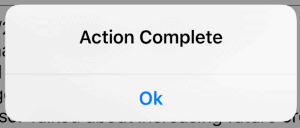How do I share data between multiple devices?
This is how you backup and share trip data between multiple iPhones, iPads, iPod touches, or Macs:
- If necessary tap the
 or
or  button to show the main menu, then tap the "Share/Backup Data" row.
button to show the main menu, then tap the "Share/Backup Data" row.
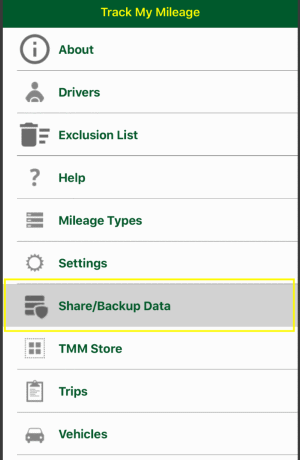
- On the Backup Export Options screen you have these options:
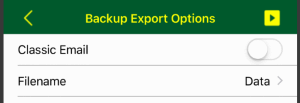
- Classic Email: this option disables the share sheet and goes directly to email.
- Filename: the name of the output file
- To coninue tap the
 button
button

- Next, choose the option to share your trip data with:
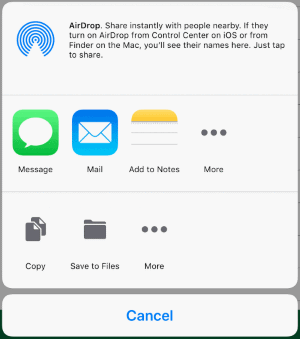
With AirDrop, you can wirelessly send and backup your trip data to a nearby iPhone, iPad, iPod touch, or Mac.
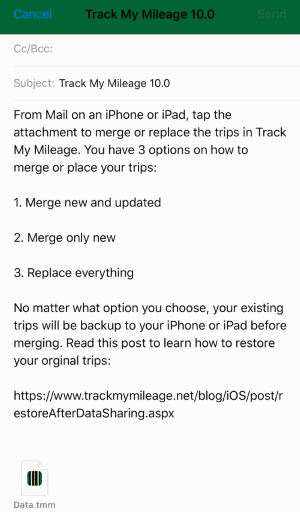
Or use e-mail to forward and backup your trip data.
- If you choose email then enter a email address that the devices you would like to share the data with can access then tap the "Send" button.
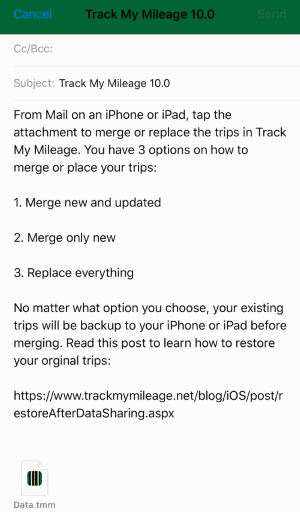
- On the other devices, open the email and tap the attachment, then tap the "Copy to TMM" option.
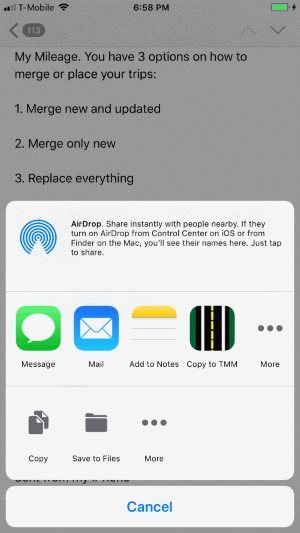
- Track My Mileage will launch, then choose the merging option that meets your needs:
- "Merge new and updated" will add any new trips and update any existing trips that have been modified
- "Merge only new" will only add any new trips
- "Replace everything" will overwrite all your current trips
No matter what option you choose, your existing trips will be backup to your iPhone or iPad before merging. Read this post to learn how to restore your original trips
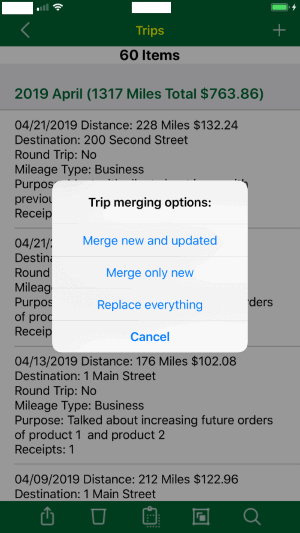
- Once the process is complete, the trips will reload.