Whenever you use the data sharing feature, the current trip data is backed up first just in case you need to go back. Starting macOS Catalina, you can use Finder to access the backed up data.
If you're using macOS Mojave or earlier or a Windows PC, use iTunes to access the backed up data. (tap here to learn how)
- Connect your device to your Mac/PC
- Once iTunes recognizes your device, select the device from the list.
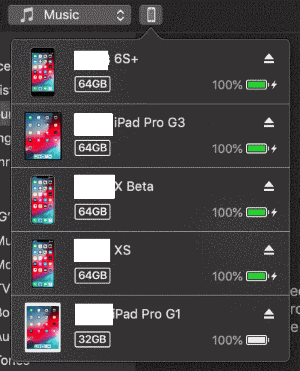
- Next click “File Sharing”, then in “Apps” section, select “TTM”. In the "TMM Documents" list select the "BackUp" folder then press the "Save to.." button to save the folder to your computer. Keep your device connected and do not close iTunes because you will be using again shortly.
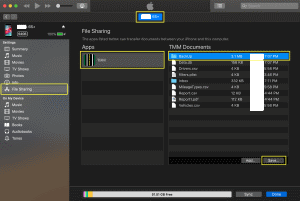
- Now open up the "BackUp" folder on your computer, look for the file with the "Date Modified" from around the time you used the data sharing feature and change the name of the file to "Data.db". The filename is case sensitive so it must be Data.db
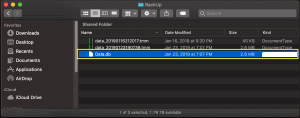
- Next return to iTunes and ensure TMM is selected in the Apps list and click the "Add..." button followed by navigating to the folder with the "Data.db" file. Select the file and click the Add button
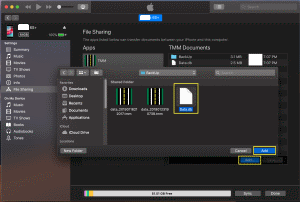
- When prompted, choose to replace the file on your device with the file on your computer.
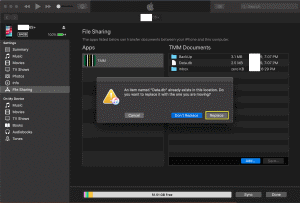
- If the app is running, you will need to terminate the app so the restored data will be displayed.