Note: Continued use of GPS running in the background can dramatically decrease battery life.
First, read the Improving GPS accuracy section in the How does GPS Tracking work help item.
To start tracking, add or update a trip then scroll down to the Odometer section then tap the Start GPS Tracking button. Doing this will clear any existing odometer start, stop or distance entered manually.

To stop tracking, tap the Stop GPS Tracking button or the Cancel button or the Save button.
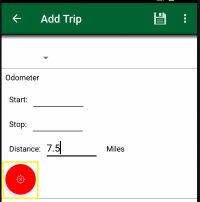
If the trip has already been tracked by GPS you can resume tracking from the last captured position by tapping the Resume GPS Tracking button
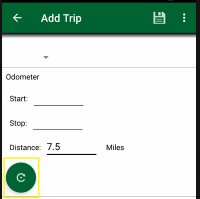
You will be given the option to continue from the last captured position by tapping the Add To Existing button or you can clear the previous tracking and start fresh by tapping the Reset Existing button.
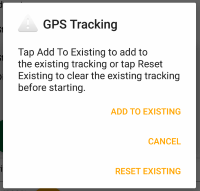
While the trip is being tracked by gps, it is automatically saved periodically, so you can edit any of the fields except the odometer start, stop or distance. But we recommend when you are done with tracking your trip mileage by gps that you tap the Save button to assure the latest trip information is saved.
Also to ensure the best mileage tracking by gps, you should remain on the edit trip page in the app.
This is not to say you cannot answer a call, check your email or start another app because Track My Mileage should continue to run in the background but depending on the settings on your device it may not and since the operating system may terminate the app when it is in the background, we recommend keeping Track My Mileage as the active app as much as possible.