|
The round trip feature allows you to flag a trip as being a round trip. Additionally if you are calculating mileage reimbursements, you can choose to have the reimbursement amount automatically doubled.
By default these features are disabled, to enable them:
- Access the Settings Page (tap here to learn how)
- Scroll down to and tap the "Visible Trip Fields" row.
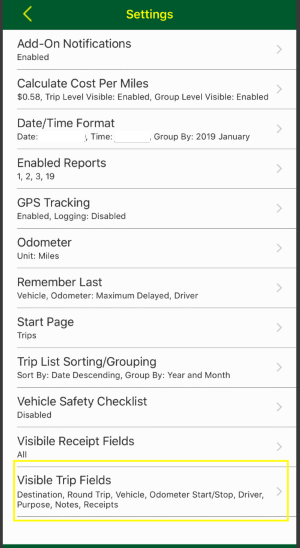
- Then use the toggle switch in the Round Trip row to turn the feature on
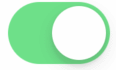 or off or off 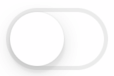
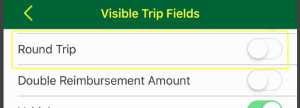
- If you want to double the reimbursement amount then use the toggle switch in the Double Reimbursement row to turn the feature on
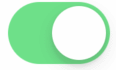 or off or off 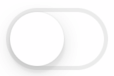
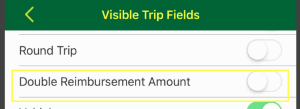
If you want the app to remember your last round trip choice then:
- Goto the settings page and scroll down to and tap the Remember Last row
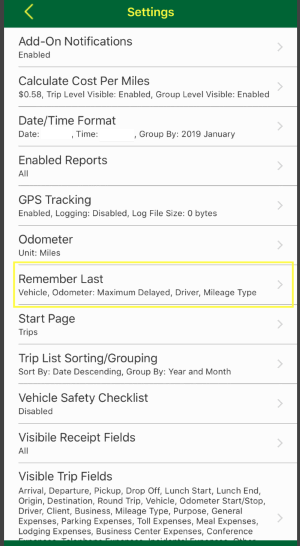
- Then use the toggle switch in the Round Trip row to turn the feature on
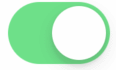 or off or off 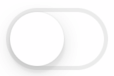
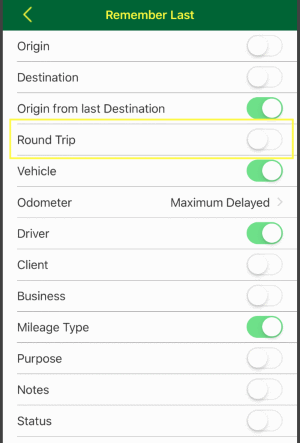
|
- Access the TMM Store (tap here to learn how)
- Then tap the
 button in the upper right corner button in the upper right corner

- Next select the add-ons you are interested in, then tap the
 button to return to the TMM Store. button to return to the TMM Store.
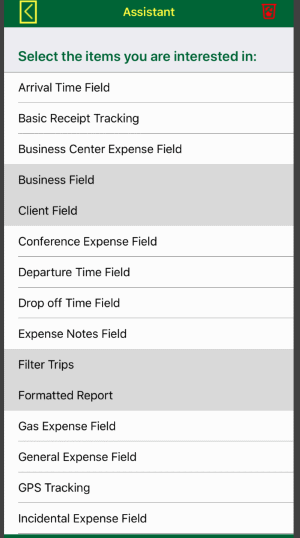
- Note: the visual difference of the
 button when the store assistant is active button when the store assistant is active

 - No active filtering - No active filtering
 - Store is being filtered - Store is being filtered
- The TMM Store now shows the add-ons you are interested in and any discounted bundles that contain any of those add-ons.
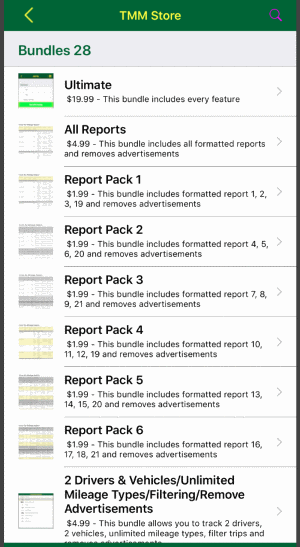
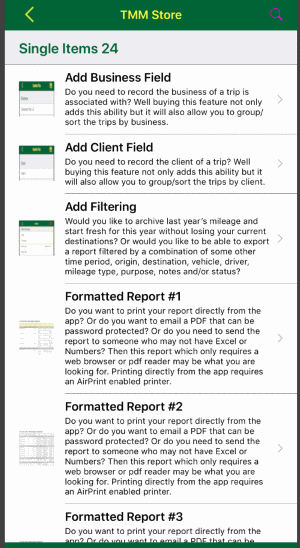
- To clear the selected add-ons, access the TMM Store Assistant then tap the
 button in the upper right corner. button in the upper right corner.

|
|
On the existing items page:
- Tap the
 button on the toolbar at the bottom. button on the toolbar at the bottom.
Note: You may need to tap the  button to hide the keyboard/suggestions to reveal the button to hide the keyboard/suggestions to reveal the  button. button.

- Then tap the rows you want to delete or select all rows by tapping the
 button. To complete deleting the selected rows, tap the button. To complete deleting the selected rows, tap the  button. To cancel deleting, tap the button. To cancel deleting, tap the  button. button.
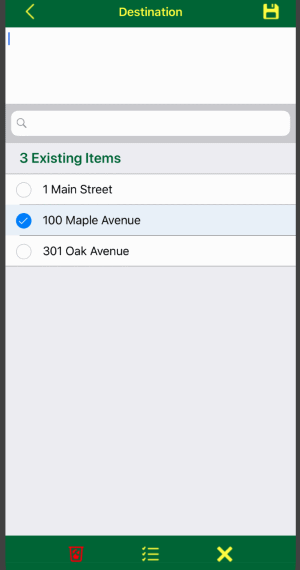
|
- If necessary tap the
 or or  button to show the main menu, then tap the "Exclusion List" row. button to show the main menu, then tap the "Exclusion List" row.
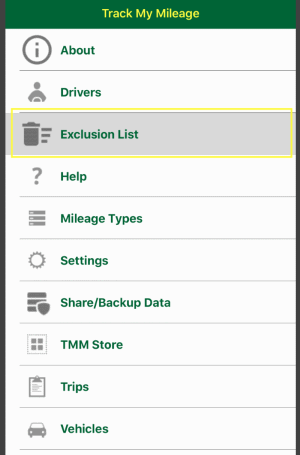
- Then tap the
 button on the toolbar at the bottom. button on the toolbar at the bottom.

- Next tap the rows you want to delete or select all rows by tapping the
 button. To complete deleting the selected rows, tap the button. To complete deleting the selected rows, tap the  button. To cancel deleting, tap the button. To cancel deleting, tap the  button. button.
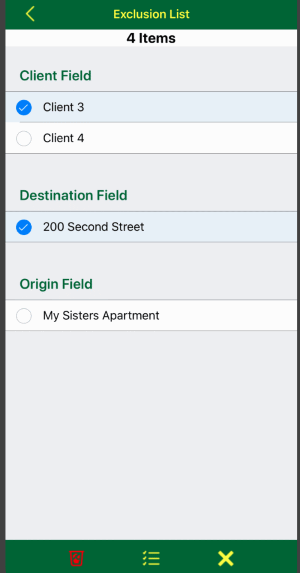
|
|
Trips not linked to a mileage type use the global rate which can be changed on the settings page.
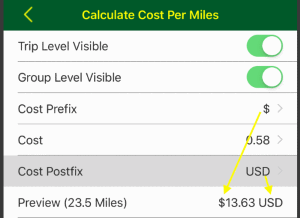
Trips linked to a mileage type will use one of the rates setup for that mileage type where the date of the trip falls in between the start and the end of the rate.
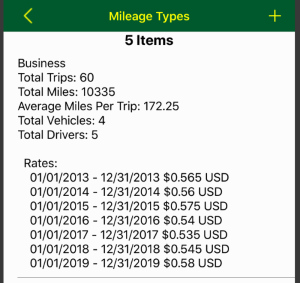
If you need to track some trips that don't need a rate calculation then setup a mileage type, for example called personal, with no rates and link those trips to that mileage type.
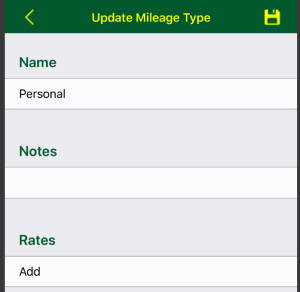
If you linked a trip to a mileage type but the rate is not being calculated, confirm that you have a mileage rate with a start and end date that the date of the trip falls in between. For example if you only have a single rate with a start date of the first of last year and the end date is the end of last year, then trips for this year will not a have a calculation.
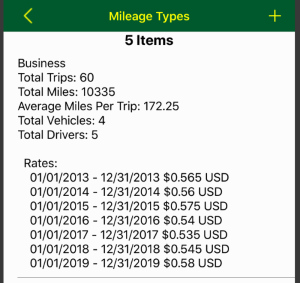 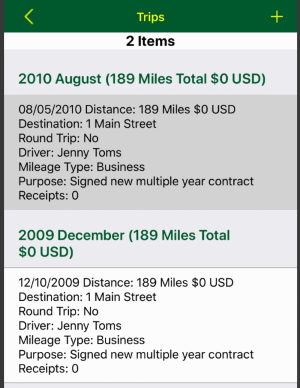
|